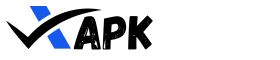If you’ve ever downloaded an app outside of the Google Play Store, you’ve probably come across the term APK. But what exactly is it? How do you install one on your phone or PC? And most importantly, is it safe? Let’s break it all down in simple terms!

What APK means?
APK stands for Android Package Kit. Think of it like a zip file that contains everything an app needs to install and run on your Android device. When you download an app from the Google Play Store, your phone is actually installing an APK in the background.
You can download now: Coconut Shake APK
But here’s the twist—you don’t have to rely on the Play Store. You can download APK files directly from other sources and install them manually. This is called sideloading. It gives you access to apps that might not be available in your country, older versions of apps, or even exclusive apps you won’t find on official stores.
You might interested in: Shahid4u APK
Why Install an APK?
There are several reasons why you might want to install an APK manually:
- Early Access – Some apps release updates gradually, and you can get the latest version before it reaches your device.
- Unavailable Apps – Some apps aren’t available in your country or on the Play Store at all.
- Older Versions – Sometimes, newer updates remove features you like. APKs let you roll back to an older version.
- Third-Party Apps – Some apps exist outside the Play Store for various reasons, like beta testing or exclusivity.
While APKs offer freedom, they also come with risks. More on that later!
Also check: Proud Father APK
How to Install an APK on Android
Installing an APK on your phone is quite simple, but you need to tweak some settings first.
Step 1: Enable Unknown Sources
By default, Android blocks installations from outside the Play Store for security reasons. To enable APK installation:
- Open Settings.
- Go to Apps & Notifications (or just Apps on some devices).
- Tap Special App Access (this may vary by device).
- Find Install unknown apps and select the browser or file manager you’ll use to install the APK.
- Toggle Allow from this source on.

Step 2: Download the APK
You can find APKs from trusted sources like XAPK.site (shameless plug!). Always verify that you’re downloading from a safe website.
Step 3: Install the APK
- Open the downloaded APK file.
- Tap Install.
- Wait for the installation to complete, then tap Open.
That’s it! The app is now installed on your phone.
You might interested in: Proton VPN APK
How to Install an APK on a PC
If you want to run Android apps on your PC, you’ll need an Android emulator like BlueStacks, NoxPlayer, or LDPlayer.
Step 1: Install an Emulator
- Download an emulator of your choice.
- Install it like you would any other software.
- Launch the emulator and set it up.
Step 2: Install the APK
There are two ways to install an APK on an emulator:
- Drag and Drop: Simply drag the APK file onto the emulator window, and it will install.
- Manual Installation: Open the emulator, find the APK installation option, select your APK file, and install it.
Once installed, you can open the app inside the emulator, just like on a real Android phone!
Is It Safe to Install APKs?
Here’s the big question: Are APK files safe? The answer is yes and no.
APK files themselves aren’t dangerous. But since they bypass the Play Store’s security checks, there’s a risk of downloading a modified or malicious APK that can harm your device.
How to Stay Safe When Downloading APKs
- Use Trusted Websites – Stick to reputable sources like XAPK.site and avoid shady sites.
- Check the Permissions – If an app asks for unnecessary permissions (like a calculator wanting access to your contacts), that’s a red flag.
- Scan for Malware – Use antivirus apps like Malwarebytes or VirusTotal to check APKs before installing them.
- Read User Reviews – If others have had issues with an APK, you’ll likely find warnings in the comments.
By taking these precautions, you can safely enjoy APK files without worry.
In Short
APK files are an awesome way to access apps that aren’t available through official channels. Whether you’re looking for an older app version, a geo-restricted app, or just want to try something new, sideloading APKs gives you that freedom.
However, with great power comes great responsibility. Always be mindful of where you’re downloading from and stay cautious of malicious files.
That’s everything you need to know about APKs! Got any questions? Drop them in the comments below!